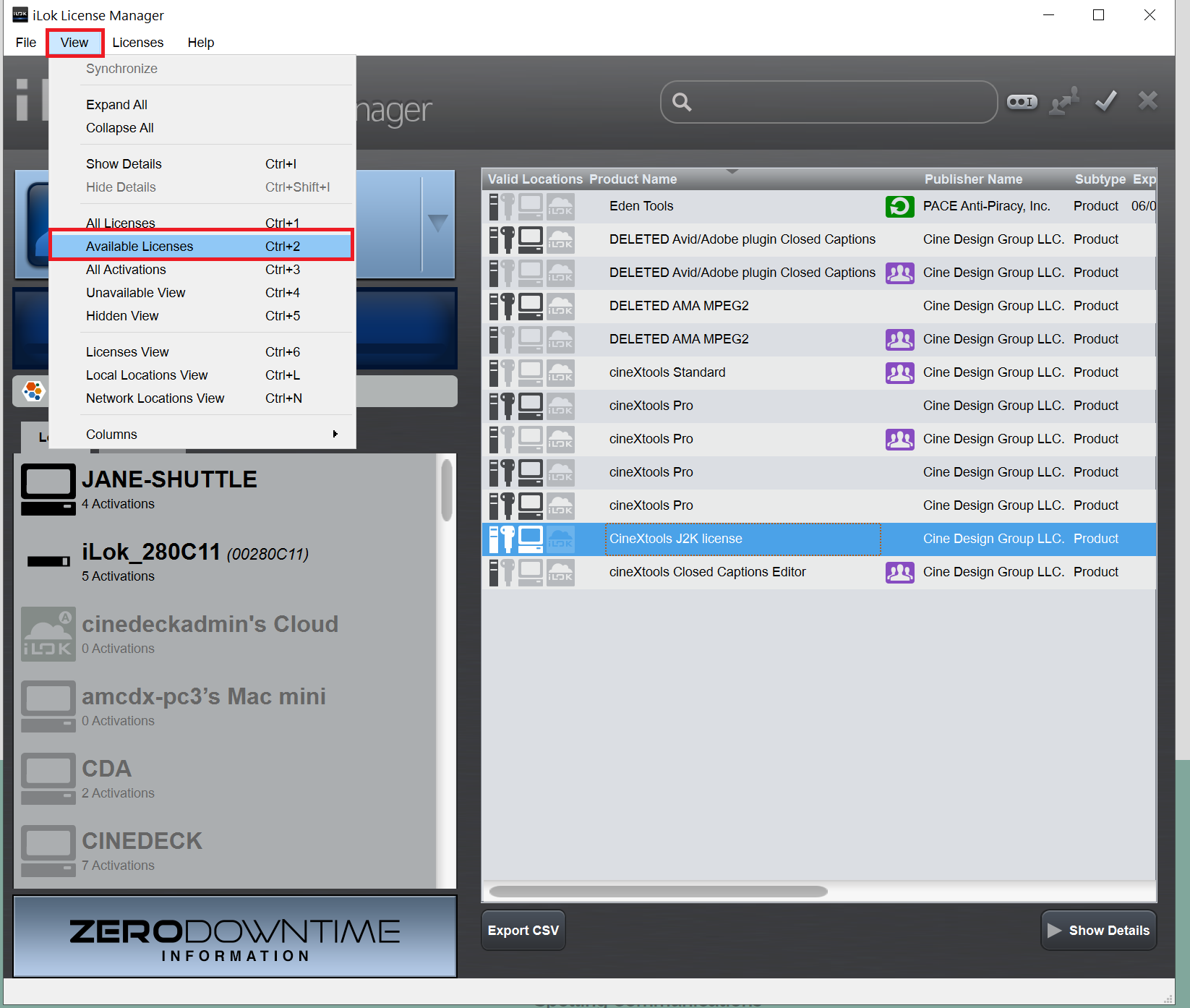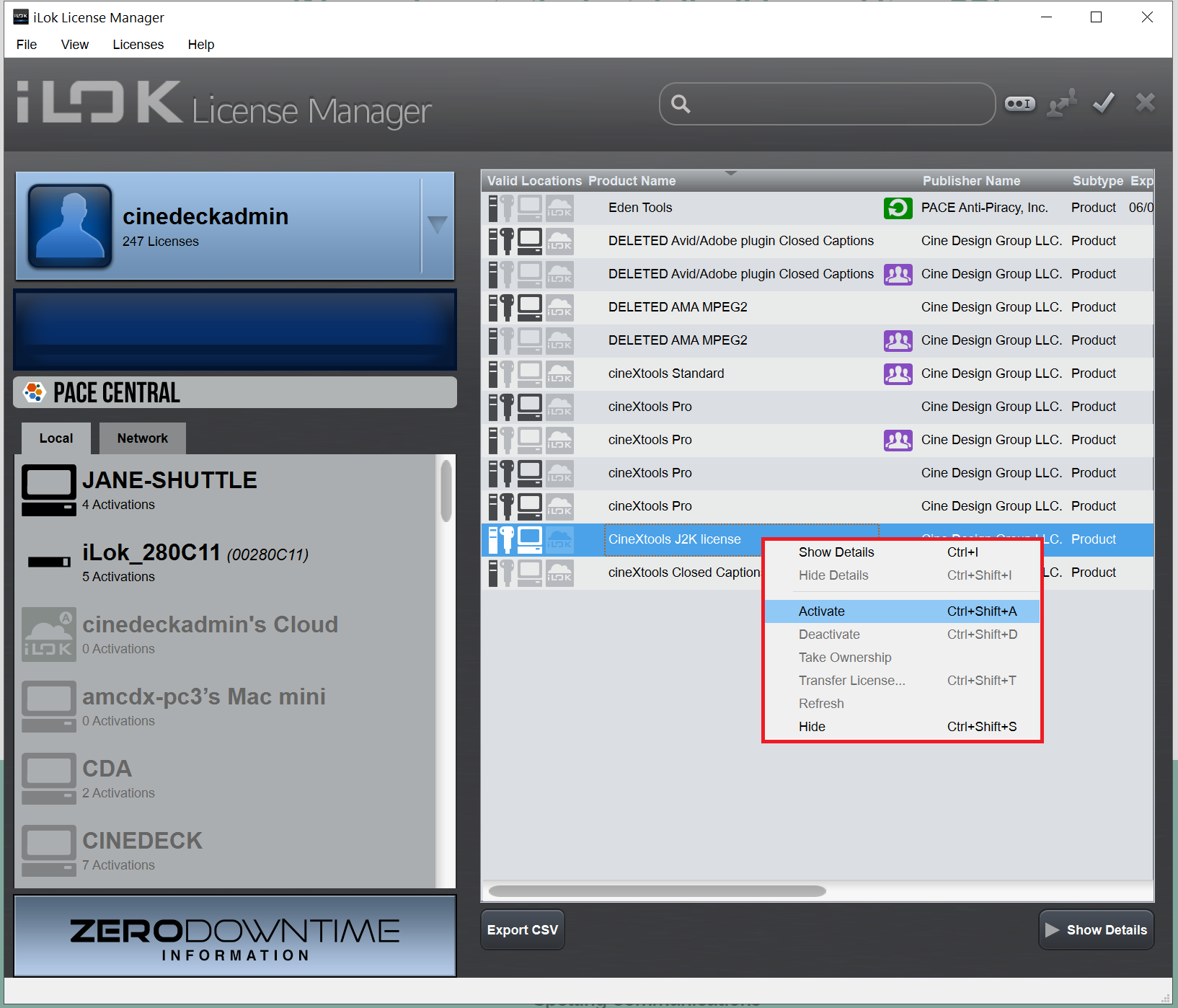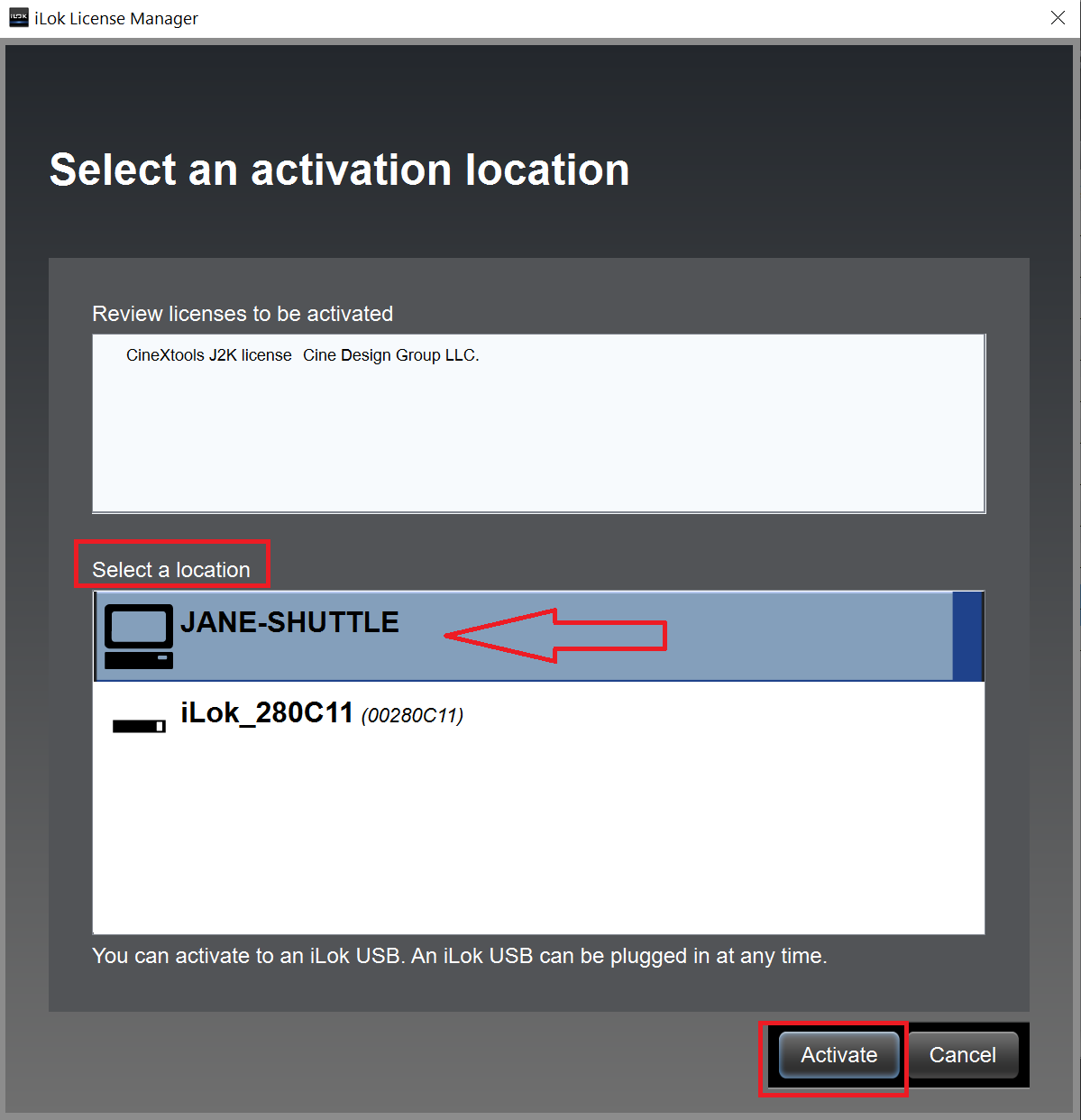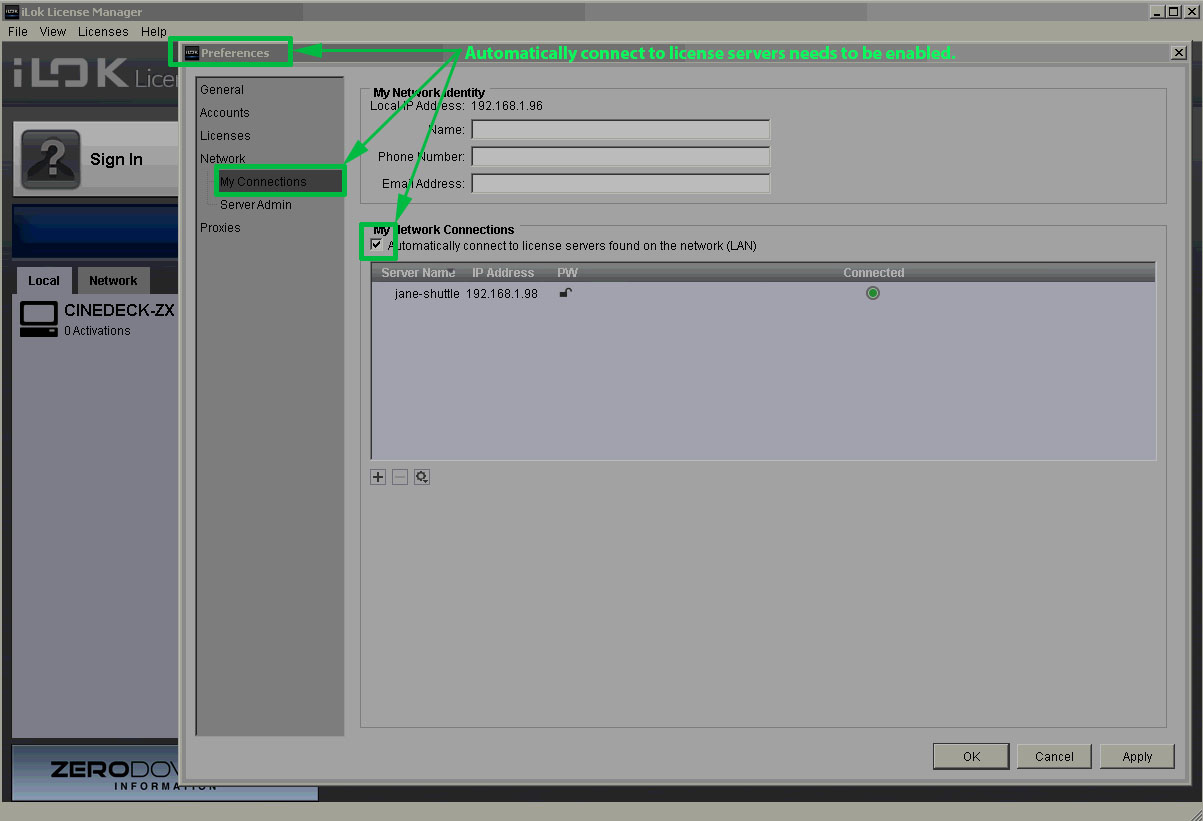...
Download and install iLok License Manager
Sign into iLok License Manager with your user ID and password.
Note: The user ID is the same ID that you would have submitted when you purchased cineXtools or signed up for a cineXtools trial.
Go to VIEW > AVAILABLE LICENSES
RIGHT click on the license you want to activate, then select ACTIVATE. If this is a trial, you will want to activate the entire folder of licenses and you can do this by selecting the folder to activate.
A new dialog box will open up asking where you want to activate your license. If you don’t have an iLok USB key, then you will want to activate your license to your desktop system.
Note: if you want to move the license around to different workstations, you will need deactivate and reactivate your license through iLok License Manager and will need to have ILM installed on each of the systems.
iLok License Manager must be configured for automatic discovery of network servers OR a config file needs to be generated by the iLok manager running the license server, and that config file copied to the local machine. In order for automatic discovery to take place, the Bonjour service needs to be running and set to automatic startup. Check that you have the server set for automatic discovery on the systems that won’t launch.
Download iLok License Server Administration PDF
The dialog is accessed via the file::preferences menu in the iLok manager.