Please see release notes here |
After setting in/out points in the timeline:
select file>>output>>export to file
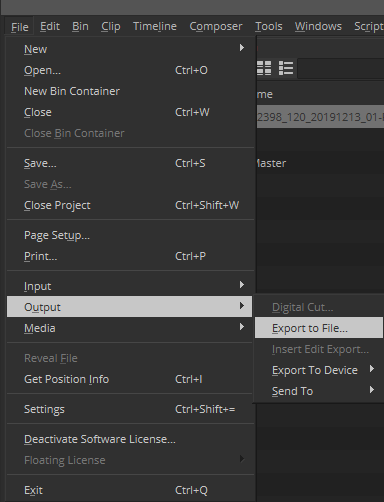
2) select “options” and pick cinedeckInsert. Select whether to use marks (in/out points), whether you want all or just selected tracks, and the insert type. (video, audio, CC)
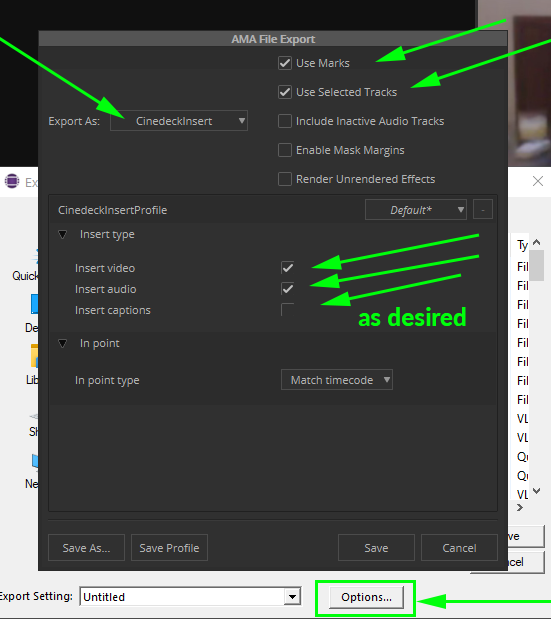
3) save and close AMA File export options window
4) This is the part Avid has made as confusing as possible for AMA plugins:
In the export window, DO NOTHING except press save. DO NOT change the sequence name, and especially DO NOT select your target file.
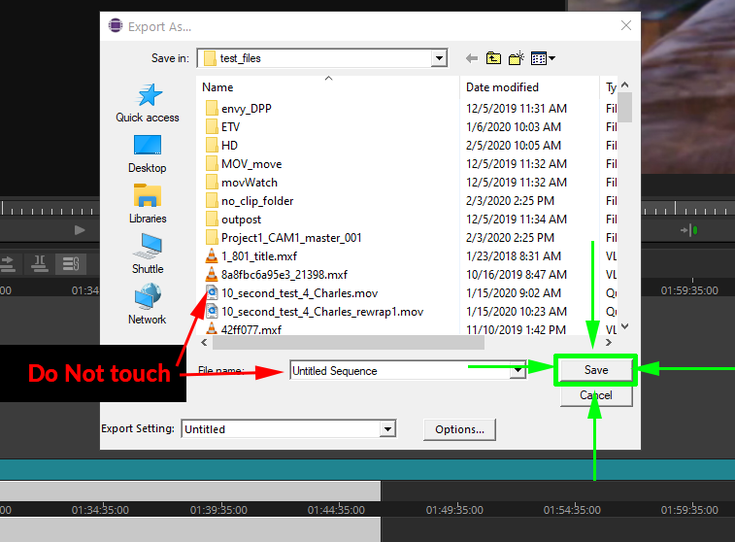
5) In the file selection dialog that pops up NOW select your target file.
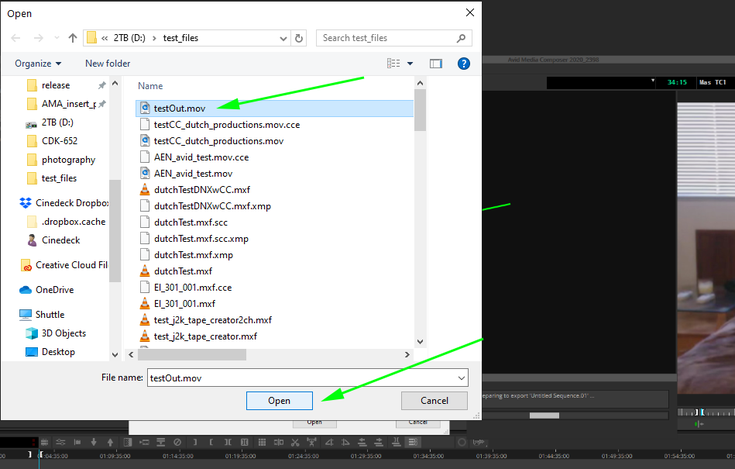
6) Now the frames will be exported into the file
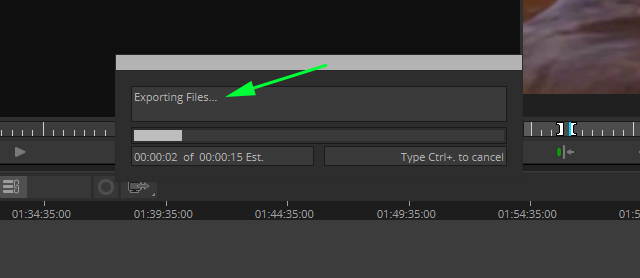
For Media Composer users, select export-> export to file. Then, select the following selections to export your file with a CC track. You can also convert a 608 cc to 708 on export using the cineXplugins for Closed Captions.
