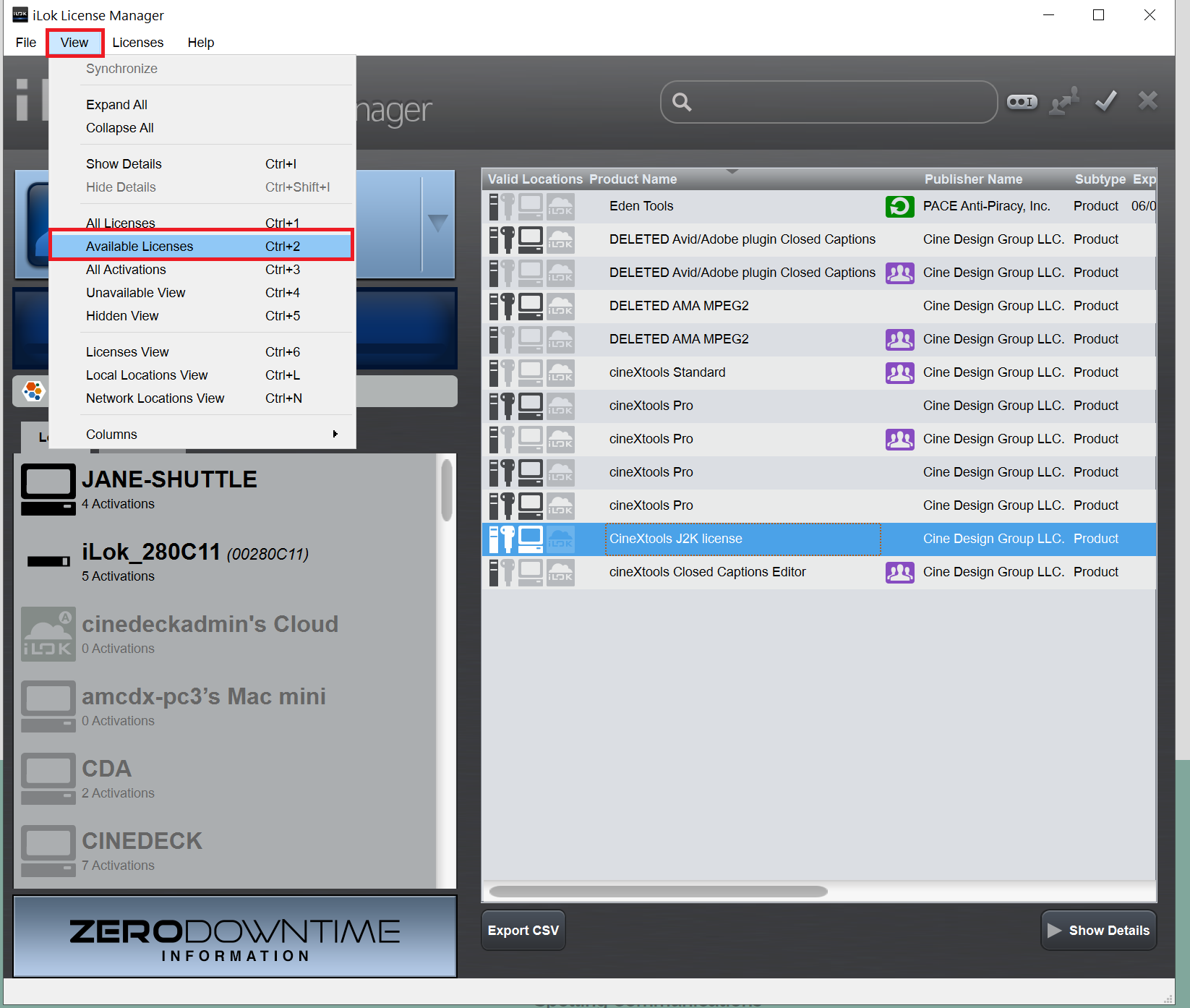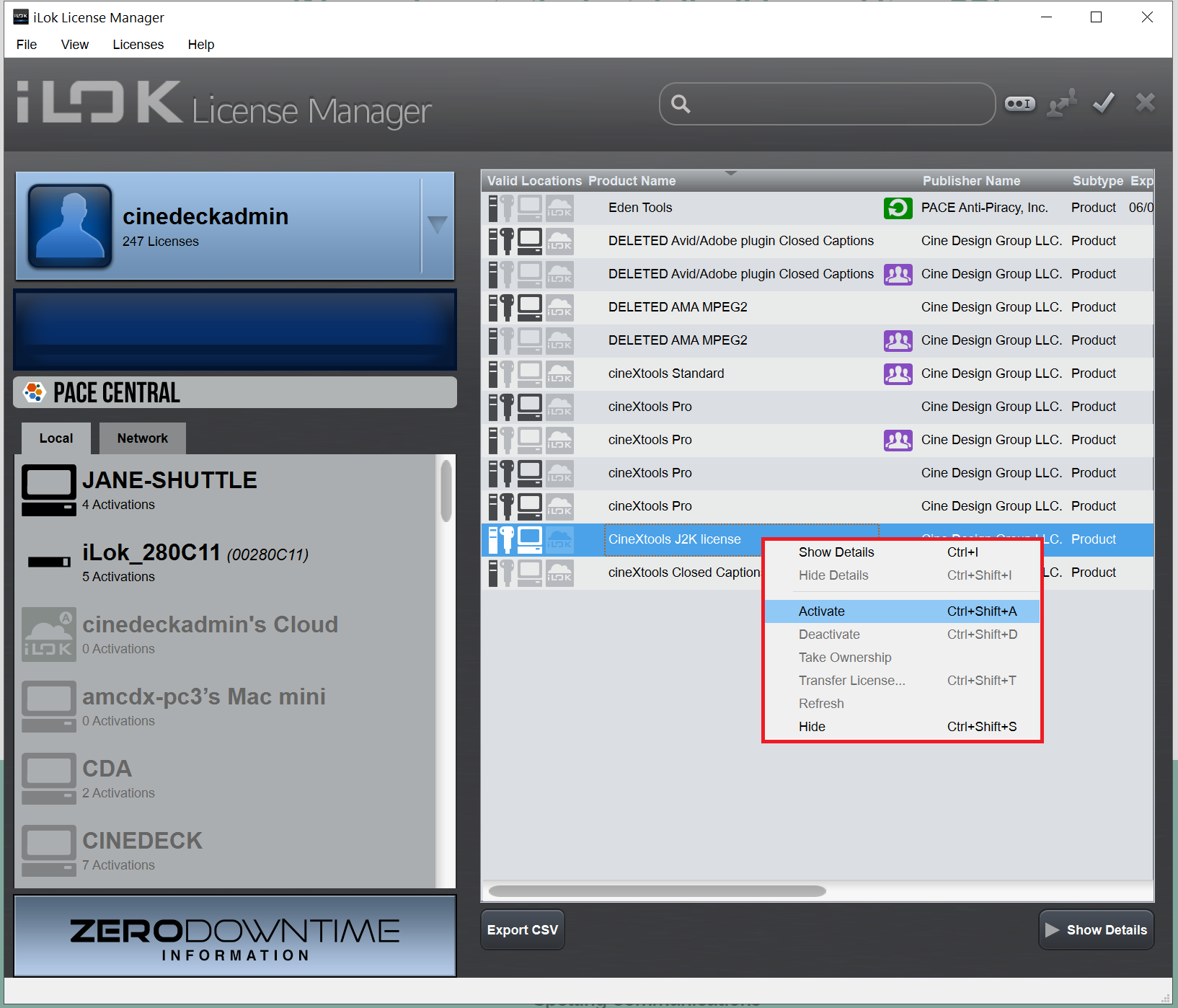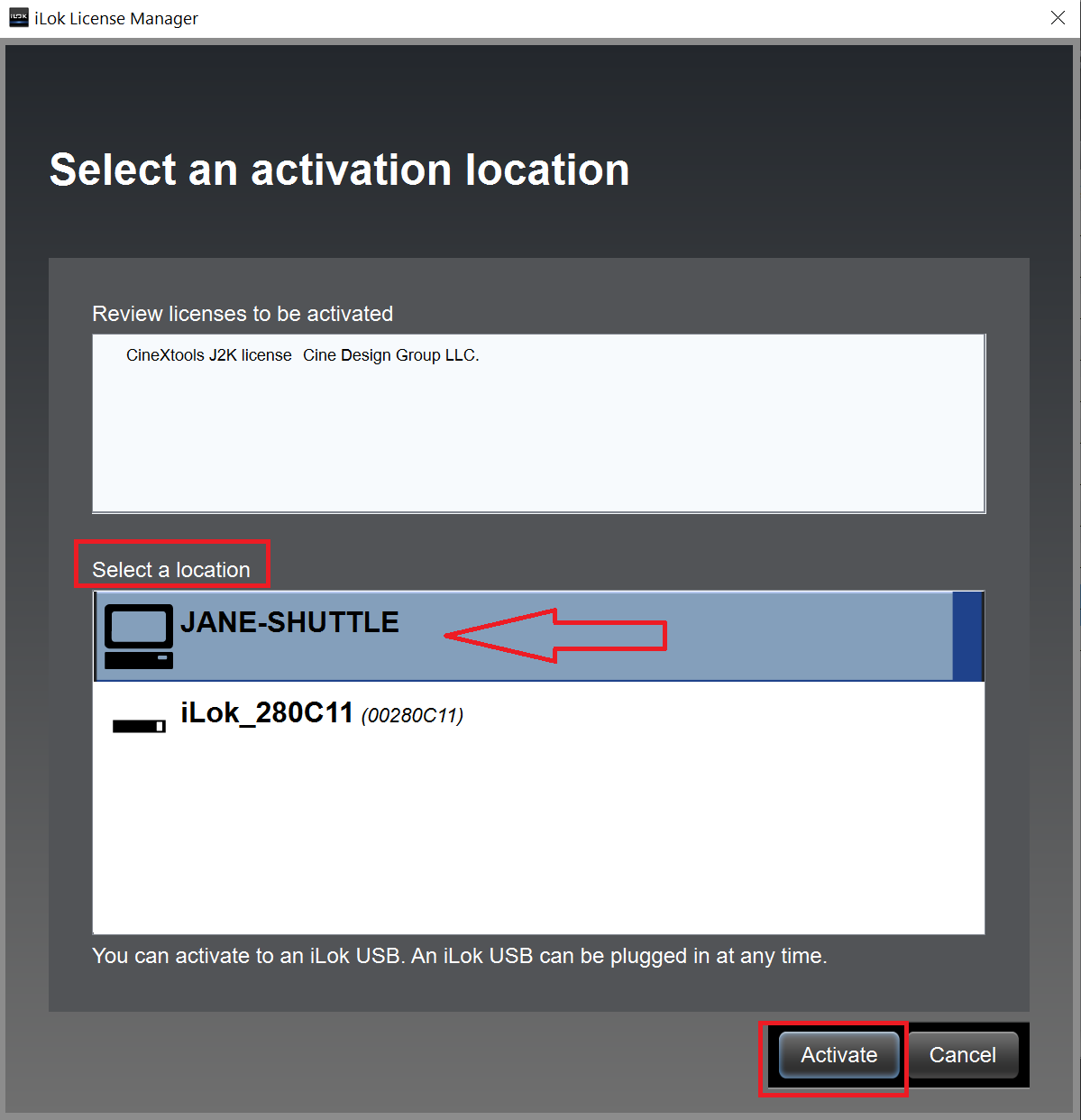...
If you have any questions about licensing and cineX Suite, please contact salesops@cinedeck sales@cinedeck.com
| Info |
|---|
Troubleshooting Tips:
|
Instructions
Download and install iLok License Manager
Sign into iLok License Manager with your user ID and password.
Note: The user ID is the same ID that you would have submitted when you purchased cineXtools or signed up for a cineXtools trial.
Go to VIEW > AVAILABLE LICENSES
RIGHT click on the license you want to activate, then select ACTIVATE. If this is a trial, you will want to activate the entire folder of licenses and you can do this by selecting the folder to activate.
A new dialog box will open up asking where you want to activate your license. If you don’t have an iLok USB key, then you will want to activate your license to your desktop system.
Note: if you want to move the license around to different workstations, you will need deactivate and reactivate your license through iLok License Manager and will need to have ILM installed on each of the systems.